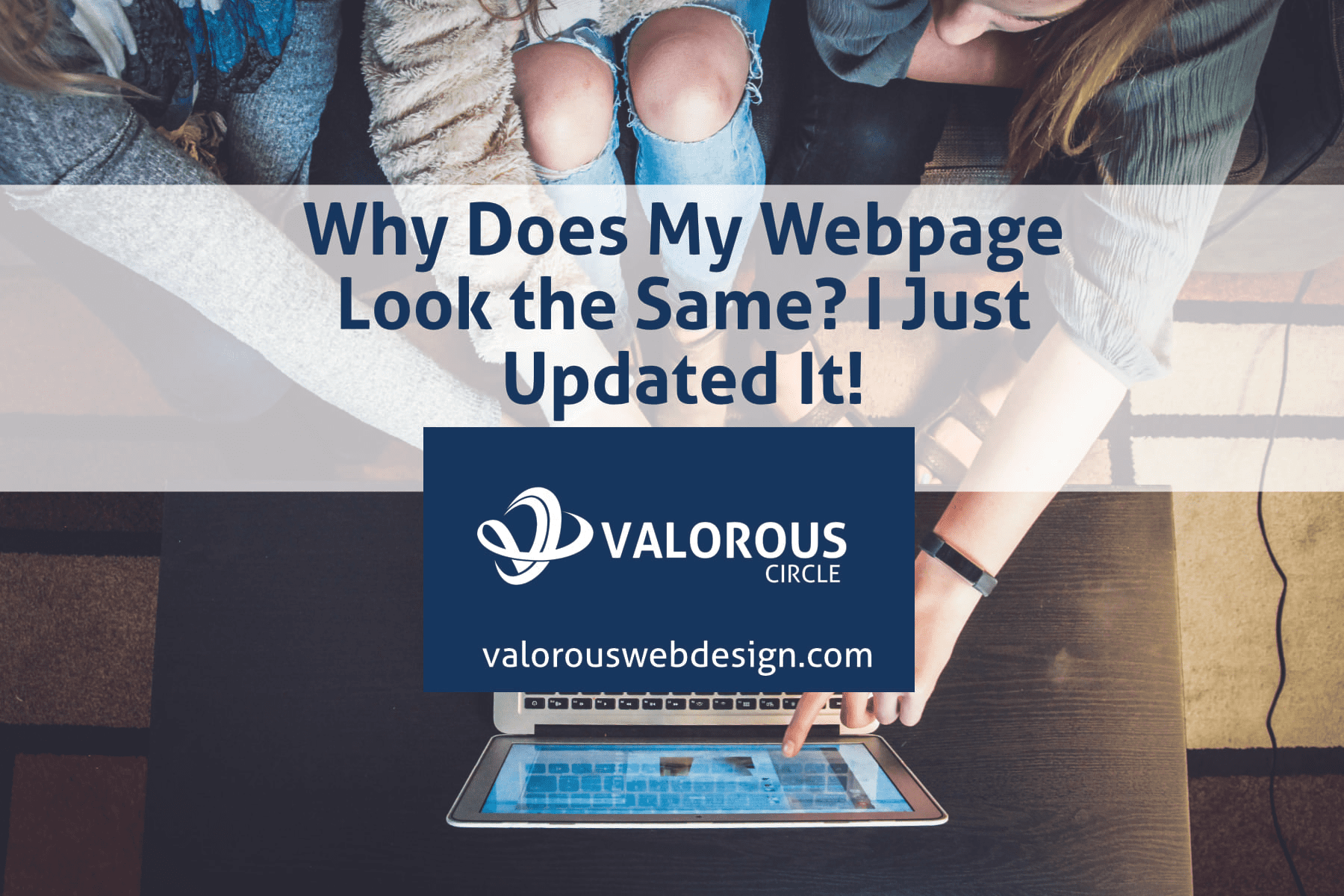If we build your website on a content management system such as WordPress, you can change it with no need to hire a programmer. Changing your website, adding new content or removing content from your content management based website is as simple as typing an email or adding a post to Facebook. We often get questions from users about why the website updates aren’t working.
Have you ever worked on your website, made a change, and then went to your website only to see the same information was there before you changed it?
Not to worry, this happens because you are viewing a cached version of your website. By default a computer’s web browser downloads portions of almost every web page, you go to so that the next time you go there — it doesn’t need to download all the data again.
When you change your website, it can lead to issues when those changes are not reflected unless you force your web browser to reload the page from your web server. How do you push your web browser to reload your web page? You press the reload icon right? WRONG.
You can force your browser to reload by going to the page they want and pressing CTRL and F5 together (on a PC, press and hold CTRL and then while doing so press F5) or CMD and R (on a Mac).
This forces your browser to ignore the items it has cached for that web page and reload all the data from the server.
So, next time you do not see website updates, don’t assume you messed something up on the back end, force your web browser to ignore the cached data and reload the page from the web server.